How To Create A Phrase Box For The Social Media
Prepare a Phrase Box in less than 5 minutes using Art Text
You've probably seen those quote cards around, mostly on the social media. I call then Phrase Boxes. You may want to build your own and share it with your friends. Here's how.
 I choose for this task in my toolbox an application called Art Text by Belight Software. Art Text helps you create many types of graphics, title art, logos, icons etc... It is one of my everyday tools, the kind of tool I never like to be without.
I choose for this task in my toolbox an application called Art Text by Belight Software. Art Text helps you create many types of graphics, title art, logos, icons etc... It is one of my everyday tools, the kind of tool I never like to be without.
I will use Art Text here, although other tools could do it too.
The interface
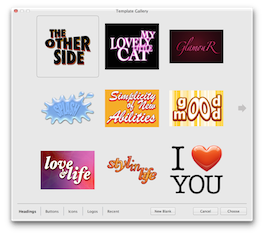 When we first launch the application, we face a panel of templates to chose from. I will take one from there.
When we first launch the application, we face a panel of templates to chose from. I will take one from there.
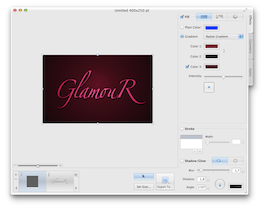 This opens the main panel, in which I will transform the already made card to build my own one.
This opens the main panel, in which I will transform the already made card to build my own one.
Resizing
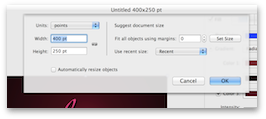 First, I'll modify the size of the picture.
First, I'll modify the size of the picture.
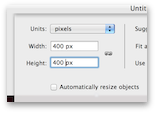 I change it to 400 by 400 pixels.
I change it to 400 by 400 pixels.
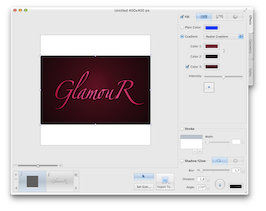 The image canvas is now taller, so I will modify the size of the background to make it cover the space.
The image canvas is now taller, so I will modify the size of the background to make it cover the space.
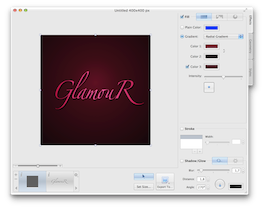
Working with the text
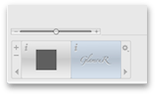 I select the text layer to work with text.
I select the text layer to work with text.
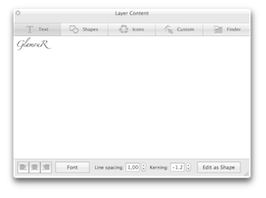 I replace the ready made text with my own.
I replace the ready made text with my own.
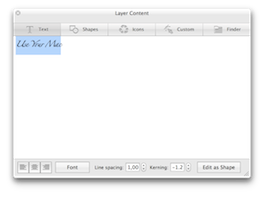
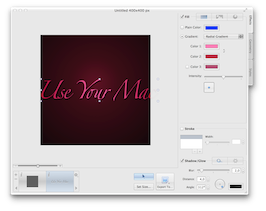
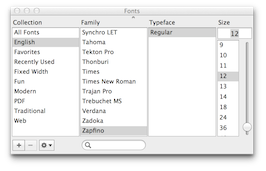 I click on the 'Font' button to access my font library. I can change the font family and the size of the text.
I click on the 'Font' button to access my font library. I can change the font family and the size of the text.
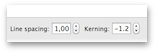 I will touch a little the text spacing.
I will touch a little the text spacing.
Changing the Background
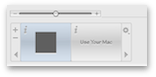 Then, I'll change the colors for the image background.
Then, I'll change the colors for the image background.
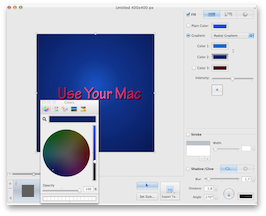
The Final Touch
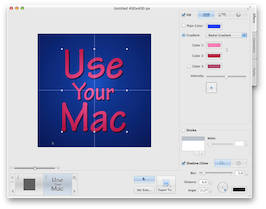 As I can change the font family and the size separately for every piece of text, I'll go for some final retouching to my text.
As I can change the font family and the size separately for every piece of text, I'll go for some final retouching to my text.
Then, I'll position the text in the middle of the frame. Crosshair guides help me to do this.
Image export
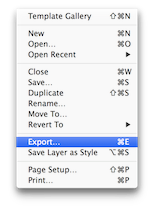 Finally, I export the image in the file format and the name of my choice.
Finally, I export the image in the file format and the name of my choice.
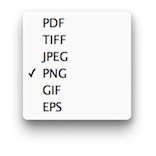
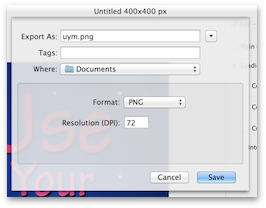
Voilà!

Ready! I can upload my image to my social media space now.
Don't forget to check the size of the image your service provider asks to and adapt your image to that size, in the beginning of this work.
Use Your Mac And Have A Nice Time!
2014/05/10 |
Tweet |


