The Keyboard Shortcuts
What are Computer Shortcuts and why use them
Menus and the Mouse are beautiful ways to control your computer. Easy to understand and user-friendly. However, sometimes they can be slow. That much slow that the need of another solution comes up to mind.At that point, History rings the Bell!
Long before the invention of what we all know as a Graphic User Interface (GUI), computers were controlled only through the Keyboard. Commands were given using keyboard combinations. Two or more keys hit at the same time and the machine could understand it's master.
Then, the Windows/Menus/Mouse idea came along. Everything was controlled now through the Menus. The Mouse left the Keyboard playing just the role of a text entering device.
Soon, we found that, although taking an Arrow for a walk all around the screen was fun, sometimes it was also tedious. So we remembered the good old days of the keyboard commands. And the Shortcut was born! Shortcut, to go straight ahead.
In modern computers we use some keyboard keys for tasks other than text input. We call these keys 'modifier keys', because their job is to modify temporarily the state of the 'listening' of the machine.
Modifiers are not used alone but in combination with a standard keyboard key. Thus, hitting an 'S' along with a modifier, instead of saying "write an S!" we say "save the document!"
Modifier Keys on the Keyboard
On a Macintosh keyboard, the modifier keys are next to the Space Bar, on the left and the right of it.
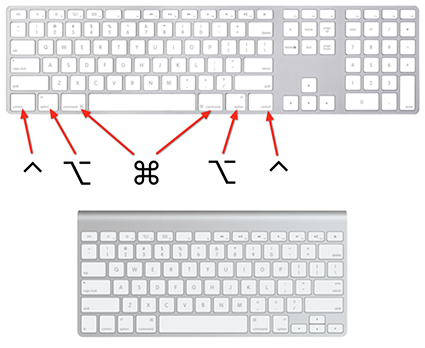
Three are the most common modifiers:
The Command Key ⌘
The most used modifier. Press it at the same time with a letter key and almost always you get a command, whatever the application you are in.This key is historically known as 'The Apple Key', as it used to figure an Apple Logo on it.
The alt Key ⌥
This modifier is often used to get some rare or foreign language letters. Or in combination with another modifier. Some time ago it was named 'Option Key' and this name can be still found used in some cases.
The Control Key ⌃
Mostly used for transforming the state of a command within an application. It is a secondary modifier key, not to be confused with the Control key on PCs.
The three levels of Shortcuts
Throughout the years, I have organised the shortcuts into three levels.
The 'Absolutely Necessary' Shortcuts
These are the shortcuts that come for the commands we use most in our everyday life and it would be a huge loss of time activating these commands through Menus.
The 'Good to Know' Shortcuts
Depending on the application we use most and the frequency of using some commands, everyone can put together his own set. If for instance our work uses a lot of text input, we need to know how to change text size or text indent. If we do a lot of image processing, it could be useful to memorise some image contrast or levels commands. And so on.
The 'Expert' Shortcuts
I don't thing I need to tell you what to do here. You probably use dozens of times everyday the four-key shortcut to change kerning in your favourite page-layout program or that acrobatic shortcut to change the duration of a note in your music notation software.
Where do I find the Keyboard equivalent of the Commands?
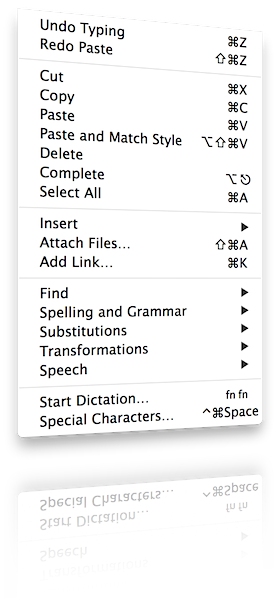
Menus, in most cases contain commands followed by some strange character sets. This is the Keyboard Equivalent of the command, the famous Shortcut!
Remember these: '⌘' for 'Command', '⌥' for 'Alt' or '⌃' for 'Control'. You have one of these, then the letter key to press simultaneously, to obtain the command you need.
Take this chance, try yourself the Shortcuts and soon you will feel like flying with your work. Take my word for it!
Use Your Mac And Have A Nice Time!
2014/03/28 |
Tweet |


